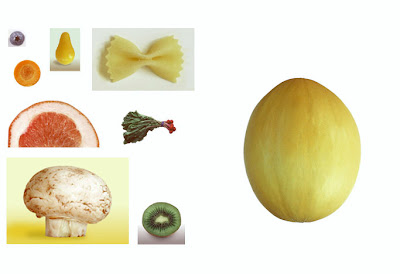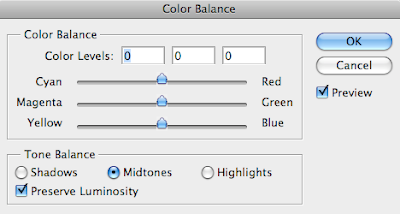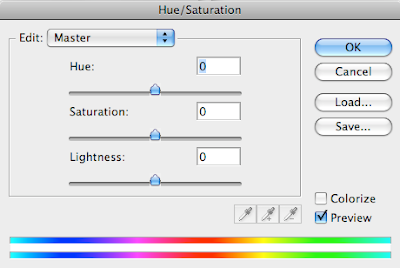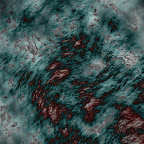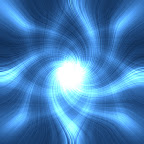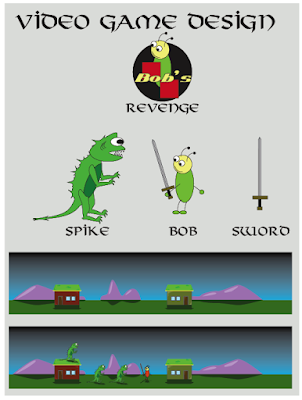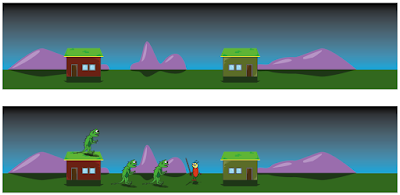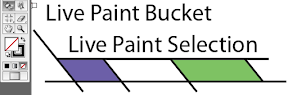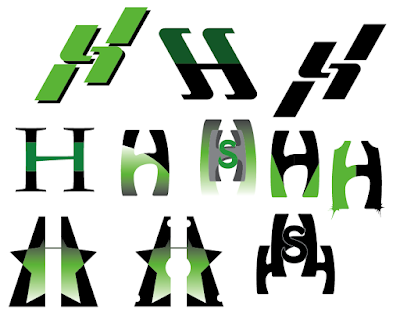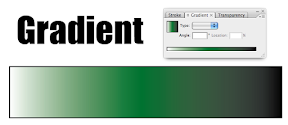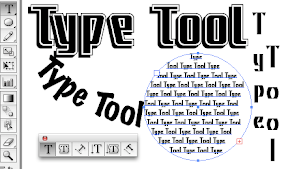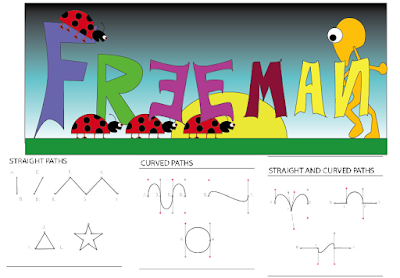Create Tiltes for Illustrator & Photoshop
640 pixels by 480 pixels 72 resolution


Finnish up any photoshop assignments.
Week 10 Cutout.jpg
Week 11 10texts.jpg
Week 12 Business_Card.jpg
Week 12 Brushes1.jpg
Week 12 Brushes2.jpg
Week 12 Brushes3.jpg
Week 13a Postcard_front.jpg
Week 13a Postcard_back.jpg
Week 13b Postcard_3D.jpg
Week 14 Five Digital Images
Week 15a webheader1.jpg
Week 15a webheader2.jpg
Week 15a webheader3.jpg
Week 15b Collage.jpg
Week 16 Digitalart1.jpg
Week 16 Digitalart2.jpg
Week 16 Digitalart3.jpg
Week 17 Scratch.jpg
Week 18 Photoshop Title