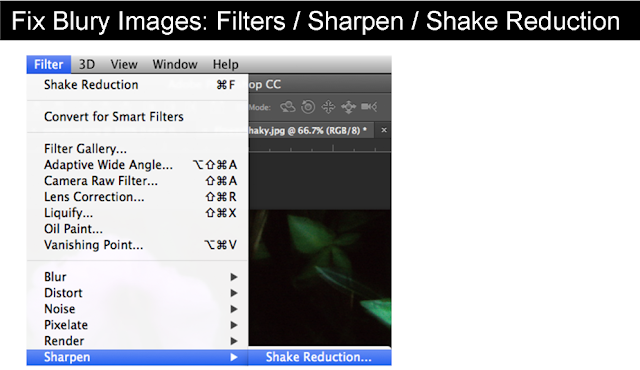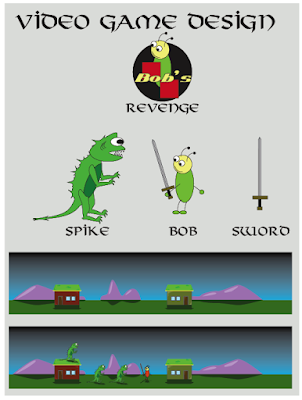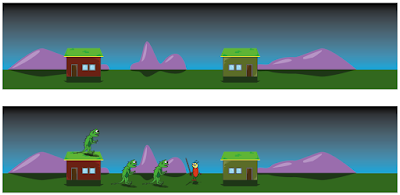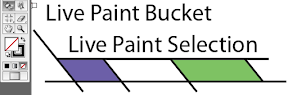Dec. 11 - 15, 2017
Objective: Edit Video Clips in Photoshop
Assignment: Animated Gif
Details: Animate two layers and save for web to create animated gif.
Size: 200 px. x 200 px. 72 Resolution.
Photoshop: Creating an animated gif
end
Starter Question
Thursday, December 14, 2017
Monday, December 11, 2017
Week 17 2017: Collage
December 11 - 15, 2017
Objective: Combine 5 or more image in a layout.
Assignment: Collage
Details: Create a collage using 5 or more image. Include text, layer styles and a background.
Size: 10" x 7.5" 225 Resolution.
Objective: Combine 5 or more image in a layout.
Assignment: Collage
Details: Create a collage using 5 or more image. Include text, layer styles and a background.
Size: 10" x 7.5" 225 Resolution.
Wednesday, December 6, 2017
Week 16 2017: Product Design
Dec. 4-8, 2017
Assignment: T-Shirt Design
Dimensions: 8.5 inches by 11 inches. 225 Resolution
Download: http://www.threadless.com/templates/Threadless-Submission-Kit.zip
Link: http://www.threadless.com/
Link: http://www.redbubble.com/
Examples:


Assignment: T-Shirt Design
Dimensions: 8.5 inches by 11 inches. 225 Resolution
Download: http://www.threadless.com/templates/Threadless-Submission-Kit.zip
Link: http://www.threadless.com/
Link: http://www.redbubble.com/
Examples:


Wednesday, November 29, 2017
Week 15b 2017: Color Schemes
Nov. 27 - Dec. 1, 2017
Objective: Change color to an image using different color schemes.
Assignment: Color Schemes
Details: Download an image or images and change the colors to warm and cold colors. Change the colors to Mono, Complement, Triad, Tetrad, Analogic, Accented Analogic.
Link: http://colorschemedesigner.com/csd-3.5/
Save Images As: Warm.jpg , Cold.jpg, Mono.jpg, Complement.jpg, Triad.jpg, Tetrad.jpg, Analogic.jpg, Accented_Analogic.jpg.
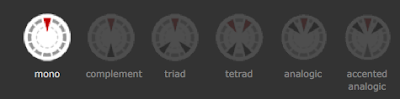
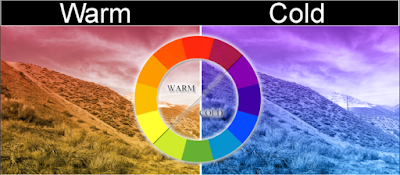

Objective: Add an image inside text.
Assignment: Text Cutout
Details: Download a background of a city, landscape or texture. Overlay a thick text on top of the image. Use the text layer as a stencil and mask out the rest of the image.
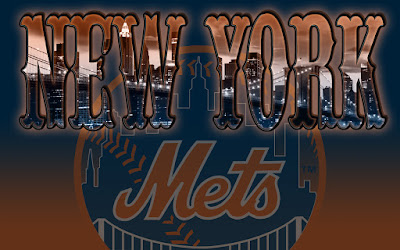
Video Tutorial: Photoshop: Text Cutout
Objective: Change color to an image using different color schemes.
Assignment: Color Schemes
Details: Download an image or images and change the colors to warm and cold colors. Change the colors to Mono, Complement, Triad, Tetrad, Analogic, Accented Analogic.
Link: http://colorschemedesigner.com/csd-3.5/
Save Images As: Warm.jpg , Cold.jpg, Mono.jpg, Complement.jpg, Triad.jpg, Tetrad.jpg, Analogic.jpg, Accented_Analogic.jpg.
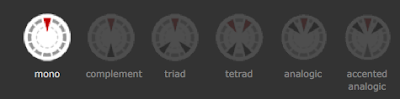
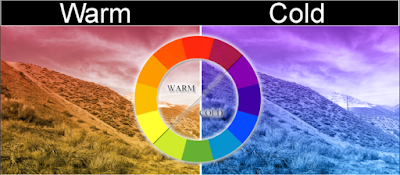

Objective: Add an image inside text.
Assignment: Text Cutout
Details: Download a background of a city, landscape or texture. Overlay a thick text on top of the image. Use the text layer as a stencil and mask out the rest of the image.
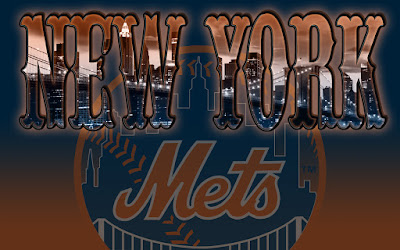
Video Tutorial: Photoshop: Text Cutout
Monday, November 27, 2017
Monday, November 20, 2017
Week 14 2017: PSD Video Tutoral
Nov. 20 - 21, 2017
Objective: Learn Something new.
Assignment: Video Tutorial Effect
Description: Choose a video tutorial from the internet and create your own project.
Save As: VT_Projectname.psd, VT_Projectname.jpg
Video Tutorials:
Objective: Learn Something new.
Assignment: Video Tutorial Effect
Description: Choose a video tutorial from the internet and create your own project.
Save As: VT_Projectname.psd, VT_Projectname.jpg
Video Tutorials:
Friday, November 10, 2017
Week 13 2017: Postcard
Nov. 13 -17, 2017
Objective: Using rulers & Guides
Assignment: Postcard: Front & Back
Size: 6" x 4" 200 resolution
Description: Use rules and guides to layout boarders for a post card. Use any image you want and place in text that relates to the image. Create both a back and front for the post card.
Save Files: 8lastnameFI_postcard.psd
8lastnameFI_postcardback.jpg
8lastnameFI_postcardfront.jpg


Video Tutorals
Grouping Layers
Shape Tool
Creating the back of the post card.
Create 3D Post Card
Objective: Using rulers & Guides
Assignment: Postcard: Front & Back
Size: 6" x 4" 200 resolution
Description: Use rules and guides to layout boarders for a post card. Use any image you want and place in text that relates to the image. Create both a back and front for the post card.
Save Files: 8lastnameFI_postcard.psd
8lastnameFI_postcardback.jpg
8lastnameFI_postcardfront.jpg


Video Tutorals
Grouping Layers
Shape Tool
Creating the back of the post card.
Create 3D Post Card
 |
| From Photoshop |
Monday, November 6, 2017
Week 12b 2017: Brushes
November 6 - 10, 2017
Objective: Change color and shape of a brush.
Assignments: Brushes
Details: Download 10 Photoshop brush libraries from the Internet. You will create 3 different images only using brushes, paint buckets, gradients and filter effects.
http://myphotoshopbrushes.com/
Dimensions: Brushes 100 pts. (6" x 4" 200 res)
Save As: Brush1.jpg, Brush2.jpg, Brush3.jpg.

Brushes: Downloading & Loading
Brushes Effects
Brush Glows
Creating Brushes & Using Preset Manger
Objective: Change color and shape of a brush.
Assignments: Brushes
Details: Download 10 Photoshop brush libraries from the Internet. You will create 3 different images only using brushes, paint buckets, gradients and filter effects.
http://myphotoshopbrushes.com/
Dimensions: Brushes 100 pts. (6" x 4" 200 res)
Save As: Brush1.jpg, Brush2.jpg, Brush3.jpg.

Brushes: Downloading & Loading
Brushes Effects
Brush Glows
Creating Brushes & Using Preset Manger
Thursday, November 2, 2017
Week 12 2017: Fonts & Layer Styles
November 6 -10, 2017
Objective: Use fonts and apply Layer Styles
Assignment: 10Text.psd: Come up with a theme and type ten words related to your theme. Use different different fonts, layer styles to apply glows and shadow, and other effects.
Dimensions: 6"x4" 200 Resolution
Download fonts at; http://www.dafont.com/
Text Tool
Layer Styles
Text & Shapes Tool
Business Card
-Logo
-Name
-Job Title
-Address
-Phone
-Email
-website

Assignments
-10text.psd 50 pts. (6"x4" 200 res)
-businesscard.psd 50 pts. (3"x2" 200 res)
Examples: http://www.vistaprint.com/
Extras: Text Effects http://photoshopcafe.com/
-Fire Text http://10steps.sg/tutorials/photoshop/text-on-fire-effect/
-
Objective: Use fonts and apply Layer Styles
Assignment: 10Text.psd: Come up with a theme and type ten words related to your theme. Use different different fonts, layer styles to apply glows and shadow, and other effects.
Dimensions: 6"x4" 200 Resolution
Download fonts at; http://www.dafont.com/
Text Tool
Layer Styles
Text & Shapes Tool
Business Card
-Logo
-Name
-Job Title
-Address
-Phone
-website

Assignments
-10text.psd 50 pts. (6"x4" 200 res)
-businesscard.psd 50 pts. (3"x2" 200 res)
Examples: http://www.vistaprint.com/
Extras: Text Effects http://photoshopcafe.com/
-Fire Text http://10steps.sg/tutorials/photoshop/text-on-fire-effect/
-
Wednesday, November 1, 2017
Week 11 2017: Shadows & Reflections
Oct. 31 - Nov. 3, 2017
Objective: Adding details like shadows or reflections.
Assignment: Shadows & Reflections
Details: Cutout and image place it into a new background then add a shadow or reflection.
Assignment: Profile Picture
Details: Take a picture of yourself then download a new hairstyle and add some new facial parts. Change the background.
Objective: Adding details like shadows or reflections.
Assignment: Shadows & Reflections
Details: Cutout and image place it into a new background then add a shadow or reflection.
Assignment: Profile Picture
Details: Take a picture of yourself then download a new hairstyle and add some new facial parts. Change the background.
Monday, October 30, 2017
Week 11 2017: Mask Layer
Thursday, October 26, 2017
Week 10 2017: Fixit Part 2
Nov. 23 - 27, 2017
Objective: Use Photoshop tools to enhance photos.
Assignment: Fix the images in the Fixit folder. Use the clone stamp tool and healing tools to touch up the images.
Link: Images Gallery
Save As: Redeyedit.psd
Red Eye, Healing Patch & Change color
Video Tutorial Red Eye & Spot Healing Brush
Video Tutorial Color Change
Lighten image
Sharpen image: Download
Video Tutorials
Red Eye, Healing Patch & Change color
Lighten image
Sharpen image
Objective: Use Photoshop tools to enhance photos.
Assignment: Fix the images in the Fixit folder. Use the clone stamp tool and healing tools to touch up the images.
Link: Images Gallery
Save As: Redeyedit.psd
Red Eye, Healing Patch & Change color
Video Tutorial Red Eye & Spot Healing Brush
Video Tutorial Color Change
Lighten image
Sharpen image: Download
Video Tutorials
Red Eye, Healing Patch & Change color
Lighten image
Sharpen image
Wednesday, October 18, 2017
Week 10 2017: Fixit Part 1
Nov. 23 - 27, 2017
Objective: Use Photoshop tools to enhance photos.
Assignment: Fix the images in the Fixit Gallery. Use the clone stamp tool and healing tools to touch up the images.
Link: Images Gallery
Clone Stamp Tool
Assignment
-fixit 50pts
Clone Stamp Tool
Touch ups & adding color using layer blends
;-)
Distort

Liquify Filter
Objective: Use Photoshop tools to enhance photos.
Assignment: Fix the images in the Fixit Gallery. Use the clone stamp tool and healing tools to touch up the images.
Link: Images Gallery
Clone Stamp Tool
 |
| From Photoshop |
Assignment
-fixit 50pts
Clone Stamp Tool
Touch ups & adding color using layer blends
;-)
Distort

Liquify Filter
Tuesday, October 17, 2017
Week 9 2017: Select Tool (Melon Man)
October. 16-18, 2017
Objective: Use Select Tool to select objects.
Assignment: Melon man 50 pts.
Size: 5 inches by 5 inches, 200 Resolution
Melon Head
Images Gallery
Using the melon man image create a melon man using layers.
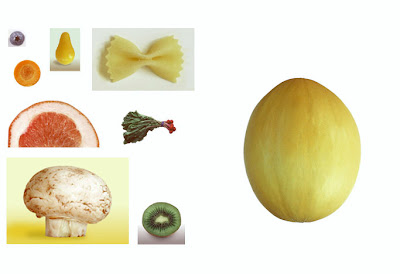

Video Tutorials
Move & Rectangular Marquee Tools
Layers
Free Transform
Magic Wand Tool
Objective: Use Select Tool to select objects.
Assignment: Melon man 50 pts.
Size: 5 inches by 5 inches, 200 Resolution
Melon Head
Images Gallery
Using the melon man image create a melon man using layers.
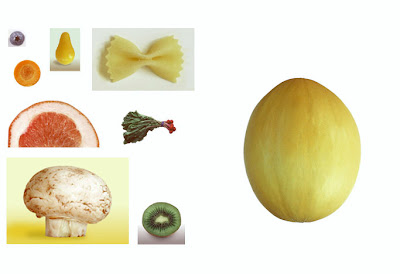

Video Tutorials
Move & Rectangular Marquee Tools
Layers
Free Transform
Magic Wand Tool
Wednesday, October 11, 2017
Week 8 2017: Photoshop Filters
Oct. 9-13, 2017
Objective: Learn the how to use Filters to create textures.
Assignment: Photoshop Wallpapers.
Photoshop

Create 5 Desktop Wallpapers using filters in Photoshop.
Start out by creating a 1920 px x 1440 px image 72 resolution.
Start by going to filters/render/clouds. Then experiment with all the different filter effects. Each texture you create use a minimum of 5 filter effect. On the 11th texture, open an image of yourself and use the liquify filter effect to distort yourself.
Photoshop Filters
Photoshop Hot Keys
-Add Color : Command + B (Color Balance)
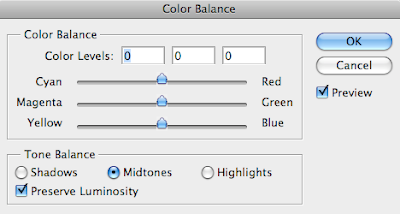
-Change color : Command + U (Hue/Saturation)
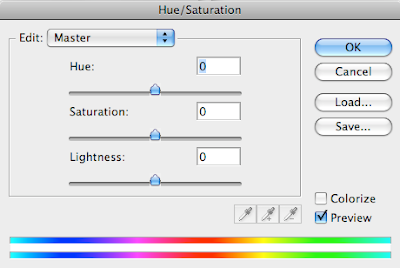

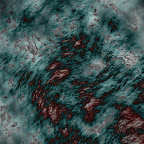

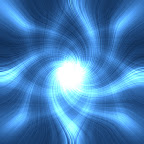

Assignment
-Wallpaper1.psd 20 pt.
-Wallpaper2.psd 20 pt.
-Wallpaper3.psd 20 pt.
-Wallpaper4.psd 20 pt.
-Wallpaper5.psd 20 pt.
With pictures
-Wallpaper6.psd 20 pt.
-Wallpaper7.psd 20 pt.
-Wallpaper8.psd 20 pt.
-Wallpaper9.psd 20 pt.
-Wallpaper10.psd 20 pt.
Assignment: On the 11th texture, open an image of yourself and use the liquify filter effect to distort yourself.

-Texture11.psd 20 pt. (Distorted image of yourself)
Photoshop Filter
Photoshop Liquify Filter
Objective: Learn the how to use Filters to create textures.
Assignment: Photoshop Wallpapers.
Photoshop

Create 5 Desktop Wallpapers using filters in Photoshop.
Start out by creating a 1920 px x 1440 px image 72 resolution.
Start by going to filters/render/clouds. Then experiment with all the different filter effects. Each texture you create use a minimum of 5 filter effect. On the 11th texture, open an image of yourself and use the liquify filter effect to distort yourself.
Photoshop Filters
Photoshop Hot Keys
-Add Color : Command + B (Color Balance)
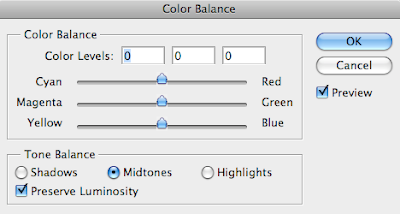
-Change color : Command + U (Hue/Saturation)
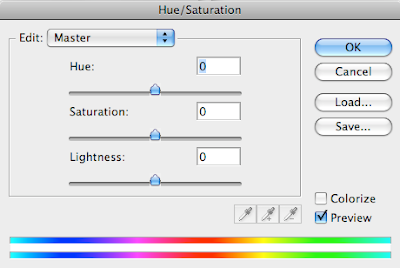

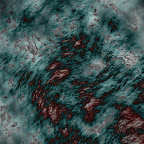

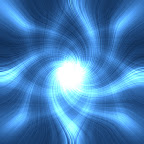

Assignment
-Wallpaper1.psd 20 pt.
-Wallpaper2.psd 20 pt.
-Wallpaper3.psd 20 pt.
-Wallpaper4.psd 20 pt.
-Wallpaper5.psd 20 pt.
With pictures
-Wallpaper6.psd 20 pt.
-Wallpaper7.psd 20 pt.
-Wallpaper8.psd 20 pt.
-Wallpaper9.psd 20 pt.
-Wallpaper10.psd 20 pt.
Assignment: On the 11th texture, open an image of yourself and use the liquify filter effect to distort yourself.

-Texture11.psd 20 pt. (Distorted image of yourself)
Photoshop Filter
Photoshop Liquify Filter
Monday, October 2, 2017
Week 7 2017: Graphic Size & Code Game
Oct. 2-6, 2017
Objective: Export Vector Graphics
Assignment: Code Game Graphics
Details: Using Scratch, import graphics and code your game.
Links: Scratch
Downloads: Scratch Sizes 480 x 360 pixels
http://scratch.mit.edu/projects/28278196/
1. Basic X Moving
https://www.youtube.com/watch?v=g6YoWFrqyGg
2. How to Animate a Walking Sprite
https://www.youtube.com/watch?v=59LPCaHHgO8
3. How to Jump
https://www.youtube.com/watch?v=DfaXb3t6jVI
Scratch Coding Tips: https://goo.gl/photos/nQx1pgzS2VzT6Y4SA
end
Objective: Export Vector Graphics
Assignment: Code Game Graphics
Details: Using Scratch, import graphics and code your game.
Links: Scratch
Downloads: Scratch Sizes 480 x 360 pixels
http://scratch.mit.edu/projects/28278196/
1. Basic X Moving
https://www.youtube.com/watch?v=g6YoWFrqyGg
2. How to Animate a Walking Sprite
https://www.youtube.com/watch?v=59LPCaHHgO8
3. How to Jump
https://www.youtube.com/watch?v=DfaXb3t6jVI
Scratch Coding Tips: https://goo.gl/photos/nQx1pgzS2VzT6Y4SA
end
Tuesday, September 26, 2017
Week 6a 2017: Game Design
Thursday, September 21, 2017
Week 5b 2017: T-Shirt & Pin Design
Sept. 18 - 21, 2017
Assignment: T-Shirt & Pin Design
Description: Create a T-Shirt & Pin Design representing Skills USA for the state of Utah.
Must include the following:
-Color: Red, White & Blue.
-Text: SkillsUSA, Utah, 2018
Video Tutorial: Image Trace & Expand.
Assignment: T-Shirt & Pin Design
Description: Create a T-Shirt & Pin Design representing Skills USA for the state of Utah.
Must include the following:
-Color: Red, White & Blue.
-Text: SkillsUSA, Utah, 2018
Video Tutorial: Image Trace & Expand.
Subscribe to:
Posts (Atom)