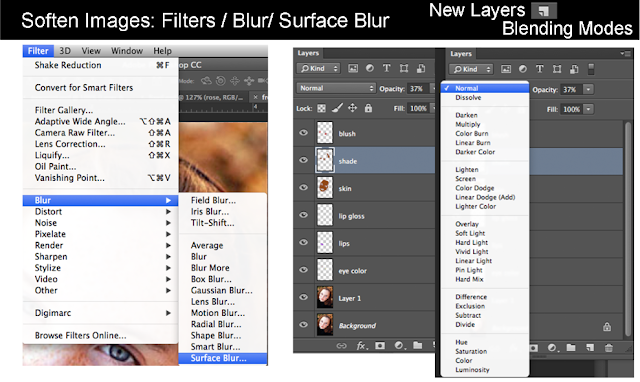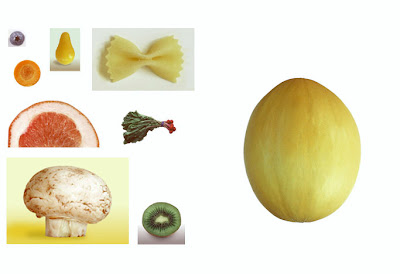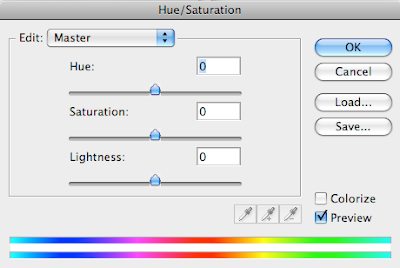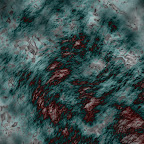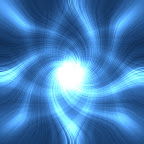Oct. 17-19, 2016
Objective: Editing audio files
Assignment-1: 30 second song.
Details: Using Garage Band, create a 30 second song using the Garage Band loops.
Assignment-2: Three Ringtones or Sound Effects
Details: Using Garage Band, create 3 ringtones at 10 seconds a piece.
Terms to be
familiar with the physics behind sound:
1.Wavelength - the length of one cycle in a wave. Changing the wavelength changes the pitch.
2. Amplitude - the height of a wave. Change the amplitude changes the volume.
3. Frequency- how many cycles/second. The unit of measurement is
Hz. To determine the frequency of a wave take the length of time for
one cycle, ie .002 seconds, and divide it by one cycle: 1/.002 = 500 Hz.
This means that there are 500 cycles per second.
4. Equal Loudness Principle: If the amplitude stays the same but we
change the frequency, low and really high frequencies sound quieter
than the mid-range frequencies. Our ears perceive the frequencies to be
different volumes even though the volume isn't changing. The louder
the frequencies are played at the more similar the volume will be on all
the frequencies.
5. Decibels- we measure the loudness of sound by decibels, dB. Key decibel levels are:
40dB- whisper
60 dB- conversation
70 dB - busy street
80 dB- acoustic guitar 1" away
90 dB- baby crying
110 dB- Power tools
130 dB- Rock Concert.
6. Dynamic Range of Human Hearing: 0 dB-120dB (threshold of human hearing)- 140dB (threshold of pain).
7. Frequency range of human hearing: 20Hz-20,000Hz. lowest and highest perceived pitch.
8.
Temporary Threshold Shift (TTS)- when we are in loud environments our
ears protect themselves by temporarily shutting down, so we can't hear
as well. After a couple of hours or days hearing returns to normal,
unless the exposure was too long in which case hearing damage
becomes permeant.