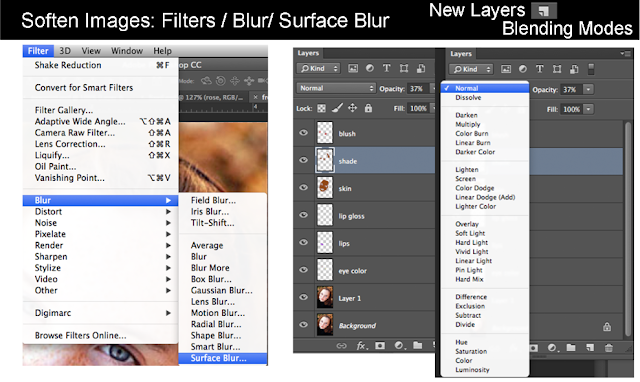Nov. 3 - 7, 2015
Objective: Change color to an image using different color schemes.
Assignment: Color Schemes
Details: Download an image or images and change the colors to warm and cold colors. Change the colors to Mono, Complement, Triad, Tetrad, Analogic, Accented Analogic.
Link: http://colorschemedesigner.com/csd-3.5/
Save Images As: Warm.jpg , Cold.jpg, Mono.jpg, Complement.jpg, Triad.jpg, Tetrad.jpg, Analogic.jpg, Accented_Analogic.jpg.
Objective: Add an image inside text.
Assignment: Text Cutout
Details: Download a background of a city, landscape or texture. Overlay a thick text on top of the image. Use the text layer as a stencil and mask out the rest of the image.
Video Tutorial: Photoshop: Text Cutout
Color Theory http://colorschemedesigner.com/
Assignment: Create 5 images
Warm
Cold
Starter Question
Friday, October 30, 2015
Week 11b 2015 Shadows & Reflections
Oct. 27-30, 2015
Objective: Adding details like shadows or reflections.
Assignment: Shadows & Reflections
Details: Cutout and image place it into a new background then add a shadow or reflection.
Assignment: Profile Picture
Details: Take a picture of yourself then download a new hairstyle and add some new facial parts. Change the background.
Objective: Adding details like shadows or reflections.
Assignment: Shadows & Reflections
Details: Cutout and image place it into a new background then add a shadow or reflection.
Assignment: Profile Picture
Details: Take a picture of yourself then download a new hairstyle and add some new facial parts. Change the background.
Tuesday, October 27, 2015
Week 11a 2015 Mask Cutout
Wednesday, October 21, 2015
Week 10 2015 Fixit Part 2
Oct. 19 - 23, 2015
Objective: Use Photoshop tools to enhance photos.
Assignment: Fix the images in the Fixit folder. Use the clone stamp tool and healing tools to touch up the images.
Download: Download Images
Red Eye, Healing Patch & Change color
Video Tutorial Red Eye & Spot Healing Brush
Video Tutorial Color Change
Lighten image
Sharpen image: Download
Video Tutorials
Red Eye, Healing Patch & Change color
Lighten image
Sharpen image
Objective: Use Photoshop tools to enhance photos.
Assignment: Fix the images in the Fixit folder. Use the clone stamp tool and healing tools to touch up the images.
Download: Download Images
Red Eye, Healing Patch & Change color
Video Tutorial Red Eye & Spot Healing Brush
Video Tutorial Color Change
Lighten image
Sharpen image: Download
Video Tutorials
Red Eye, Healing Patch & Change color
Lighten image
Sharpen image
Monday, October 12, 2015
Week 9b 2015 Fix It
Oct. 12 - 14, 2014
Objective: Use Photoshop tools to enhance photos.
Assignment: Fix the images in the Fixit folder. Use the clone stamp tool and healing tools to touch up the images.
Download: Download Images
Link: http://goo.gl/photos/Yk6Ber0Z60
Clone Stamp Tool
Assignment
-fixit 50pts
Clone Stamp Tool
Touch ups & adding color using layer blends
Distort

Liquify Filter
Objective: Use Photoshop tools to enhance photos.
Assignment: Fix the images in the Fixit folder. Use the clone stamp tool and healing tools to touch up the images.
Download: Download Images
Link: http://goo.gl/photos/Yk6Ber0Z60
Clone Stamp Tool
 |
| From Photoshop |
Assignment
-fixit 50pts
Clone Stamp Tool
Touch ups & adding color using layer blends
Distort

Liquify Filter
Friday, October 9, 2015
Week 9 2015 Photoshop
Oct. 12-14, 2015
Objective: Learn the how to use Filters to create textures.
Assignment: Photoshop Wallpapers.
Photoshop

Create 5 Desktop Wallpapers using filters in Photoshop.
Start out by creating a 1920 px x 1440 px image 72 resolution.
Start by going to filters/render/clouds. Then experiment with all the different filter effects. Each texture you create use a minimum of 5 filter effect. On the 11th texture, open an image of yourself and use the liquify filter effect to distort yourself.
Photoshop Filters
Photoshop Hot Keys
-Add Color : Command + B (Color Balance)

-Change color : Command + U (Hue/Saturation)
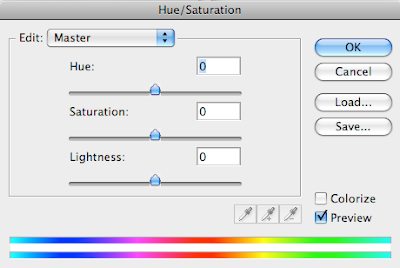

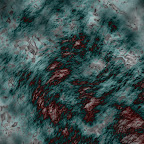

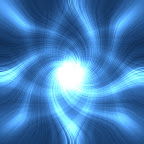

Assignment
-Wallpaper1.psd 20 pt.
-Wallpaper2.psd 20 pt.
-Wallpaper3.psd 20 pt.
-Wallpaper4.psd 20 pt.
-Wallpaper5.psd 20 pt.
With pictures
-Wallpaper6.psd 20 pt.
-Wallpaper7.psd 20 pt.
-Wallpaper8.psd 20 pt.
-Wallpaper9.psd 20 pt.
-Wallpaper10.psd 20 pt.
Assignment: On the 11th texture, open an image of yourself and use the liquify filter effect to distort yourself.

-Texture11.psd 20 pt. (Distorted image of yourself)
Photoshop Filter
Photoshop Liquify Filter
Objective: Learn the how to use Filters to create textures.
Assignment: Photoshop Wallpapers.
Photoshop

Create 5 Desktop Wallpapers using filters in Photoshop.
Start out by creating a 1920 px x 1440 px image 72 resolution.
Start by going to filters/render/clouds. Then experiment with all the different filter effects. Each texture you create use a minimum of 5 filter effect. On the 11th texture, open an image of yourself and use the liquify filter effect to distort yourself.
Photoshop Filters
Photoshop Hot Keys
-Add Color : Command + B (Color Balance)

-Change color : Command + U (Hue/Saturation)
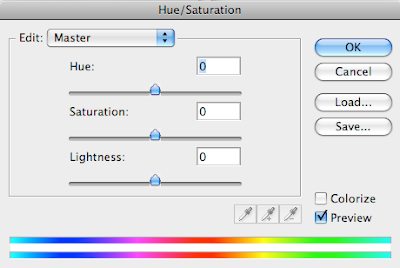

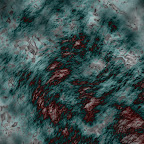

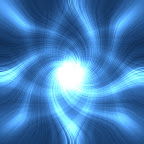

Assignment
-Wallpaper1.psd 20 pt.
-Wallpaper2.psd 20 pt.
-Wallpaper3.psd 20 pt.
-Wallpaper4.psd 20 pt.
-Wallpaper5.psd 20 pt.
With pictures
-Wallpaper6.psd 20 pt.
-Wallpaper7.psd 20 pt.
-Wallpaper8.psd 20 pt.
-Wallpaper9.psd 20 pt.
-Wallpaper10.psd 20 pt.
Assignment: On the 11th texture, open an image of yourself and use the liquify filter effect to distort yourself.

-Texture11.psd 20 pt. (Distorted image of yourself)
Photoshop Filter
Photoshop Liquify Filter
Wednesday, October 7, 2015
Week 8 2015 Portfolio
October 5 - 9, 2015
Assignment: Create a Portfolio.
Objective: Organize photos into a online portfolio.
Details: Create the following pages: Home Page, Bio Page & Illustrator Page.Use iPhoto, Weebly, or Wix to create an online portfolio.
Weebly: Portfolio Example
Wix: Portfolio Example
Home Page, Bio Page & Illustrator Page.
2. Name Plate
3. Floor Plan
4. Logos
-Logo 1
-Logo 2
-Logo 3
-Logo 4
-Logo 5
5. Layouts
-Business Card
-Web Header
-Video Title
-Magazine Ad
6. T-Shirt Design
7. Game Design
-Logo
-Character 1
-Character 2
-Character 3
-Character 4
-Level 1

Assignment: Create a Portfolio.
Objective: Organize photos into a online portfolio.
Details: Create the following pages: Home Page, Bio Page & Illustrator Page.Use iPhoto, Weebly, or Wix to create an online portfolio.
Weebly: Portfolio Example
Wix: Portfolio Example
Home Page, Bio Page & Illustrator Page.
Digital Media Portfolio List
1. Boxes2. Name Plate
3. Floor Plan
4. Logos
-Logo 1
-Logo 2
-Logo 3
-Logo 4
-Logo 5
5. Layouts
-Business Card
-Web Header
-Video Title
-Magazine Ad
6. T-Shirt Design
7. Game Design
-Logo
-Character 1
-Character 2
-Character 3
-Character 4
-Level 1
Subscribe to:
Posts (Atom)