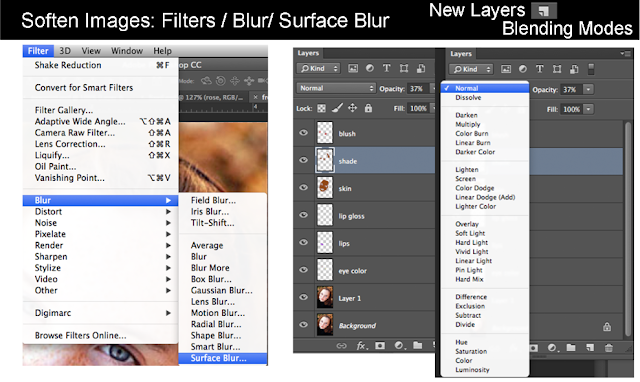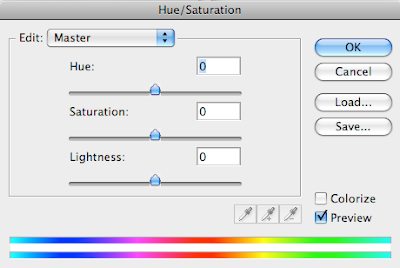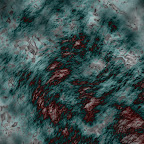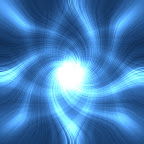November 2 - 5, 2020
Objective: Learn the how to use Filters to create textures.
Assignment: Photoshop Wallpapers.
Photoshop

Create 5 Desktop Wallpapers using filters in Photoshop.
Start out by creating a 1920 px x 1440 px image 72 resolution.
Start
by going to filters/render/clouds. Then experiment with all the
different filter effects. Each texture you create use a minimum of 5
filter effect. On the 11th texture, open an image of yourself and use the
liquify filter effect to distort yourself.
Photoshop Filters
Photoshop Hot Keys
-Add Color : Command + B (Color Balance)

-Change color : Command + U (Hue/Saturation)
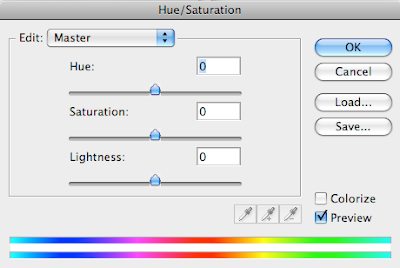

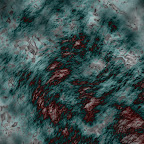

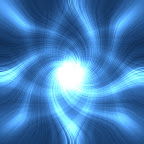

Assignment
-Wallpaper1.psd 20 pt.
-Wallpaper2.psd 20 pt.
-Wallpaper3.psd 20 pt.
-Wallpaper4.psd 20 pt.
-Wallpaper5.psd 20 pt.
With pictures
-Wallpaper6.psd 20 pt.
-Wallpaper7.psd 20 pt.
-Wallpaper8.psd 20 pt.
-Wallpaper9.psd 20 pt.
-Wallpaper10.psd 20 pt.
Assignment: On the 11th texture, open an image of yourself and use the
liquify filter effect to distort yourself.

-Texture11.psd 20 pt. (Distorted image of yourself)
Photoshop Filter
Photoshop Liquify Filter